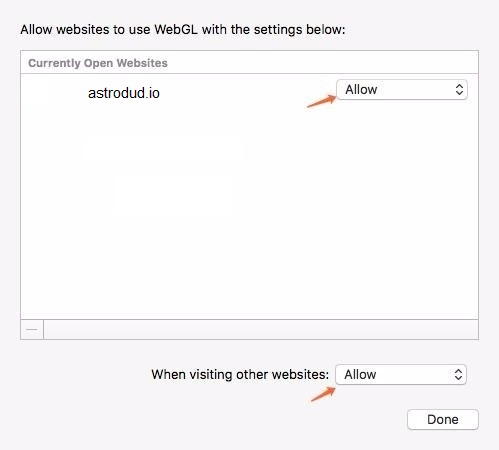AstroDud.IO
Hardware Acceleration Tutorial
Hardware Acceleration improves all games played in browser frame-rate and performance, no lag guaranteed!
Just scroll down and find your browser name and follow the instructions, they are simple, one press of a button away
 Google Chrome * Recommended
Google Chrome * Recommended
1. Click three dots found in right top of your browser
2. Selections appear, select "Settings"
3. If you use new version of Google Chrome, you can write "hardware acceleration" and it will appear immediately, turn on the "Use hardware acceleration when available" option
* If you dont have "Search" your settings
4. Go left, open advanced tab, select system
5. Enabled "Use hardware acceleration when available" option
After you enable it, relaunch browser (just close it and open it again)
 Opera * Recommended
Opera * Recommended
1. Click left top Opera icon, and select "Settings" or go to the website opera://config
2. Right top where it says "Search settings" write "Hardware Acceleration"
3. Enable option "Use Hardware Acceleration when available"
After you enable it, relaunch browser (just close it and open it again)
 Mozilla Firefox
Mozilla Firefox
1. Go to this website about:config
2. Search for "webgl.disabled"
3. If its value isnt False, double click it, and set value to False
After you enable it, relaunch browser (just close it and open it again)
 Microsoft Edge
Microsoft Edge
1. Go to this website edge://settings/profiles
2. Enter "hardware acceleration" in search field
3. Check "Use hardware acceleration when available" option
After you enable it, relaunch browser (just close it and open it again)
 Safari
Safari
1. Go to Safaris preferences
2. Select ‘Security’ and ensure the ‘Allow WebGL’ checkbox is checked
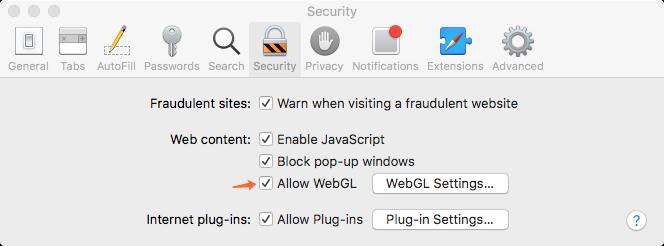
3. Click ‘WebGL Settings’ and choose allow and click ‘Done’ to apply (any changes take effect immediately without re-launching Safari)